quote : love-cat
ใครแปลได้ อ่านแล้วไม่เข้าใจ
This will explain you how to create a pose list for your pose pack.
Right now, you should have extracted the contents of the HowTo.zip into your project folder. You should have the following files:
PoseBoxFlareGenerator.exe
cmoPoseBoxFlare.dll
PoseListTemplate.package
HowTo.txt
Also you need to have at least the April 2011 version of S3PE. These instructions won't tell you to save the package after every step, but you should do so nevertheless.
Step 1: Double-click on PoseBoxFlareGenerator.exe. It will generate a dll file. That is the custom assembly, the Pose Player will use to find your pose list. Write down or copy the filename to your clipboard. It is a 15-digit number plus .dll. As example, we'll assume that the filename is 111222333444555.dll.
Step 2: Open PoseListTemplate.package with S3PE. Click File -> Save as... and save it under a different name.
Step 3: Right-click on the S3SA resource and select Import DLL. Navigate to your project folder an select the custom assembly PoseBoxFlareGenerator.exe created. In this example that would be 111222333444555.dll. Select it and click on Open.
Step 4: Double-click on the S3SA resource and enter or paste the name you've written down/copied in the name field. In this example that would be "111222333444555.dll" (without the quotes). Click on FNV64 and the number in the Instance field should change. Click on OK.
Step 5: Double-click on the _XML resource and again enter/paste the assembly name in the name field and click on FNV64. Click on OK.
Step 6: Prepre the thumbnails for your poses. At best you will have one thumbnail for every pose that allows to preview how the pose is supposed to look like. Create the thumbnail pictures in the graphics program of your choice. The image size should be 59x60 pixels. That is very small so in order to recognize anything on the thumbnail, keep it as simple as possible. Stick to white or almost white backgrounds and plain clothing and hair on the sims. Save the thumbnail pictures in png format.
Step 7: Import the thumbnails into your package. Back in S3PE, click on Resource->Import->From File... Click on the format selector on the lower right (it should read "Exported files (S3_*.*)") of the Import Resources window and select "All Files (*.*)". Select the thumbnail you want and click on Open.
In the Resource Details dialog, select IMAG 0x2F7D0004 as Type. Enter a *unique* name in the Name field. Click on FNV64 and then on OK. Repeat these steps for all of your thumbnails.
HINT: Picking unique resource names for everything is NOT OPTIONAL! Always try your best to stay unique! Non-unique resource names and thus instance values are an accident waiting to happen. If you manage to accidently override another resource, because you failed to make one of your resources unique, affected people will roast you on a stick! And with good reason, too.
A good choice would be to simply use the resource name of the pose the thumbnail is for and append "_thum". So if your pose name would be "a2a_MasterPoser_SuperPose1", the thumbnail name would be "a2a_MasterPoser_SuperPose1_thum". That will also make it easier to stay on top of things.
Step 8: Now you finally create the actual pose list. Right-click on the _XML resource and click on Notepad. The XML file will be opened in notepad. It will look like this:
<?xml version="1.0" encoding="utf-8"?>
<PoseList>
<Pose>
<Key></Key>
<Name></Name>
<Creator></Creator>
<IconKey></IconKey>
<Description></Description>
</Pose>
</PoseList>
Copy the stuff beginning with <Pose> and ending with </Pose>:
<Pose>
<Key></Key>
<Name></Name>
<Creator></Creator>
<IconKey></IconKey>
<Description></Description>
</Pose>
and paste it right below it so </PoseList> stays at the bottom of the file. The empty Pose structure must stay like it is or your pose list won't work.
The layout:
Key: The resource name of the pose. For example a2a_MasterPoser_SuperPose1.
Name: A name you can give that pose. For example Super Pose 1.
Creator: Your creator name. For example Master Poser.
IconKey: The resource name of the thumbnail you created for the pose. For example a2a_MasterPoser_SuperPose1_thum.
Description: A *short* description of the pose. For example "Superhero pose - right hand pointed at the sky, left hand on hip".
In this example the listing would now look like this:
<?xml version="1.0" encoding="utf-8"?>
<PoseList>
<Pose>
<Key></Key>
<Name></Name>
<Creator></Creator>
<IconKey></IconKey>
<Description></Description>
</Pose>
<Pose>
<Key>a2a_MasterPoser_SuperPose1</Key>
<Name>Super Pose 1</Name>
<Creator>Master Poser</Creator>
<IconKey>a2a_MasterPoser_SuperPose1_thum</IconKey>
<Description>Superhero pose - right hand pointed at the sky, left hand on hip</Description>
</Pose>
</PoseList>
Note the empty pose structure at the top. It must always stay like this. Repeat that for all poses of the pose pack. When you're finished, close notepad, click on Save when notepad asks you if you want to save the changes and back in S3PE click on Yes to commit the changes.
Step 9: You're done making the list. Save the package and, together with the related pose pack, copy it to your Mods folder and try it in the game.
Step 10: Import the content of the list package you created into you pose package. Open your pose package with S3PE and click on Resource->Import->From Package... Navigate to your list package, select it and click on Open. In the Import Files dialog, make sure that "Use resource name" is ticked and click on Import. Once S3PE is done, check that everything made it ok, save the package.
Step 11: You're done.
อยากรู้เหมือนกันค๊ะ เพราะติดตั้งไม่เป็นเลยเพราะไม่เข้าใจ ประมาณว่าเราโง่

 เข้าได้ทุกคน
เข้าได้ทุกคน 

























 dream_m
dream_m











































.jpg)
.jpg)
.jpg)
.jpg)
.jpg)
.jpg)
.jpg)
.jpg)
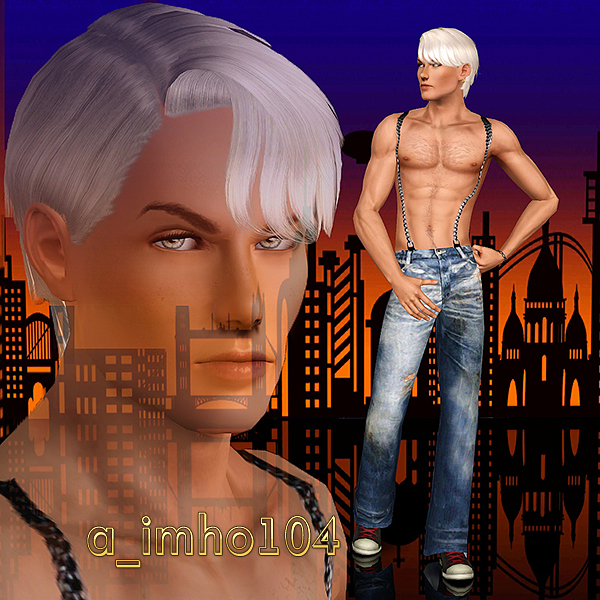.jpg)
.jpg)
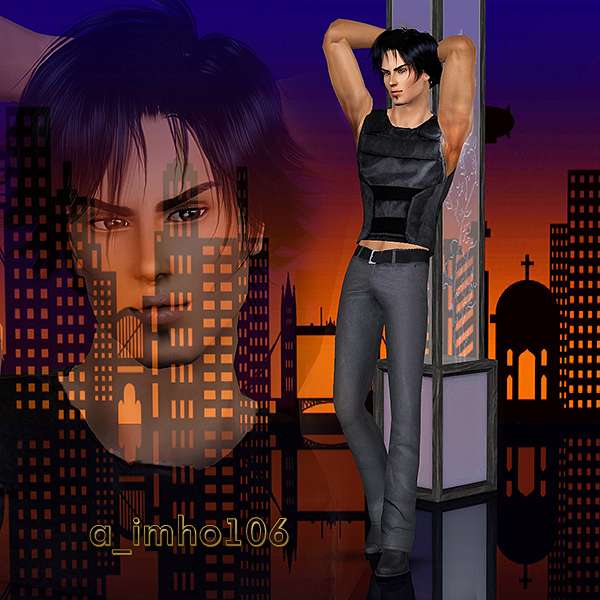.jpg)
.jpg)
.jpg)


